Of all the digital heartbreaks a web developer or designer can experience, few are as sharp and sudden as a missing CSS file. You refresh your local project, and your beautifully crafted website, once a testament to your design prowess, suddenly looks like it time-traveled from 1998. The colors are gone. The fonts are a mess. The layout has completely collapsed. It’s a sinking feeling, that moment your stomach drops and you realize hours, maybe even days, of meticulous work have vanished into the digital ether.
I’ve been there. My hand has slipped on the keyboard, hitting Shift+Delete with a horrifying finality. I’ve seen a system update go wrong, leaving my project folder a corrupted wasteland. That moment of panic is real. But before you resign yourself to rebuilding your entire stylesheet from memory, take a deep breath. There’s a very good chance you can get it back.
Why Losing a CSS File Hurts So Much
To understand the solution, it helps to appreciate the problem. An HTML file is the skeleton of your website—it provides the structure and the raw content. But the CSS file? That’s the personality, the style, the very soul of the design. It’s the interior decorator that chooses the color palettes, the fashion designer that picks the fonts and spacing, and the architect that ensures every element sits perfectly in its place.
When that file disappears, the skeleton is all that’s left. The website is technically “there,” but its visual identity is gone. All that time you spent tweaking pixel-perfect alignments, experimenting with color gradients, and crafting responsive layouts for different screen sizes feels wasted. It’s not just code; it’s creative energy, and losing it feels personal.
The Ghost in the Machine: Where Deleted Files Go
Here’s a little piece of good news that might calm your nerves. When you “delete” a file on Windows, it isn’t immediately erased from your hard drive. Instead, the operating system simply removes the pointer to that file and marks the space it occupied as “available.” The actual data—your precious CSS code—is often still sitting there, invisible and waiting to be overwritten by new data.
This is our window of opportunity. As long as you don’t save a bunch of new files to that drive, the ghost of your CSS file is likely recoverable. The key is to act quickly and use a specialized tool to scan for these orphaned bits of data and piece them back together.
Calling in the Cavalry: A Step-by-Step Rescue with RecoveryFox AI
This is where a tool like RecoveryFox AI feels like a digital superhero. It’s designed specifically to peer into those “available” spaces on your drive and find what’s been lost. The “AI” part of its name suggests a smarter, more efficient process, capable of identifying file fragments and reconstructing them with a higher success rate.
Let’s walk through bringing your CSS file back from the brink.
Step 1: Stop Everything & Install RecoveryFox AI
The moment you realize the file is gone, stop using the computer for anything else. Don’t browse the web, don’t download files, don’t even save a Word document. Every new piece of data you write to the drive increases the chance of overwriting your lost CSS file permanently. Download RecoveryFox AI from https://www.wonderfoxrecovery.com on a different computer if possible, and save the installer to a USB drive. Then, install it on your affected PC. Crucially, if your CSS file was on your C: drive, install RecoveryFox AI to a different drive (like D:) or an external drive.
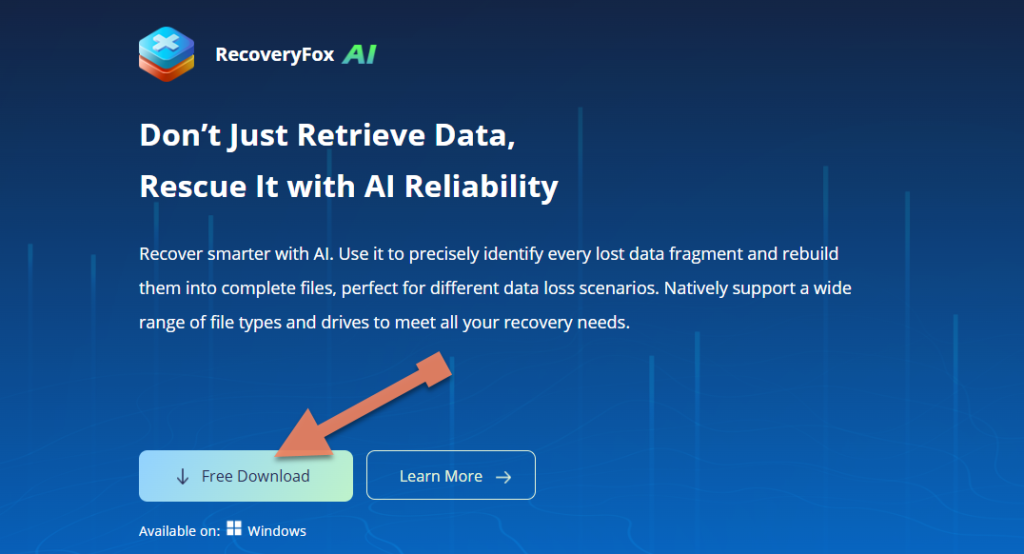
Step 2: Launch and Scan
Launch RecoveryFox AI. You’ll be greeted with a clean interface asking you where to look. Was your file on the Desktop (which is part of your C: drive)? In a specific project folder on another drive? In the Recycle Bin before you emptied it? Select the location where your file last lived.
Step 3: Let the Scan Begin
Select the location where your files were lost and RecoveryFox AI will start sifting through the drive’s data. It will perform a quick scan first, which is fast and often finds recently deleted files. When the quick scan finishes, the AI Scan will start automatically.
Step 4: Filter and Find Your File
Once the scan is complete, you will see a staggering number of recoverable files. Don’t get overwhelmed. This is where you can be smart. Use the search bar and type .css. This will filter the results to show only Cascading Style Sheet files. You can also filter by path if you remember the folder structure.
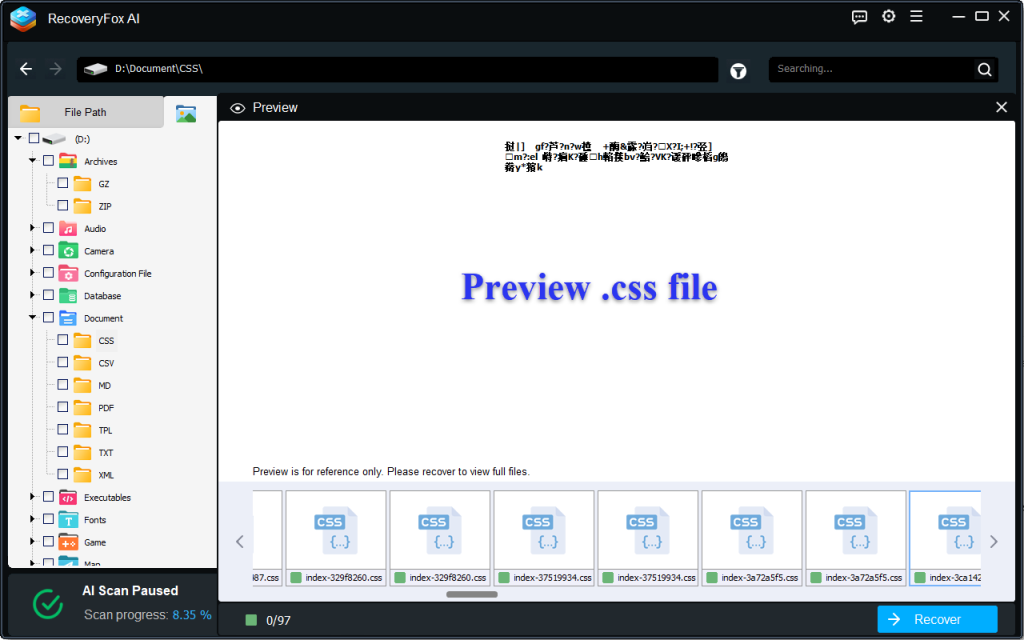
Step 5: Recover to Safety
When you find your file (e.g., style.css), select it. Click the “Recover” button. A prompt will ask you where you want to save the recovered file. Do not save it back to the same drive you recovered it from! Save it to a USB stick, an external hard drive, or a different internal drive partition. This prevents any potential for overwriting data during the recovery process itself.
Open the recovered file. Seeing your familiar, neatly indented code reappear on the screen is a moment of pure relief. Link it back to your HTML, refresh your browser, and watch as your beautiful design springs back to life. It’s a feeling that’s hard to beat.
From now on, consider making backups your new best friend. Use a version control system like Git, or simply make regular copies to a cloud service. But for those heart-stopping moments when all seems lost, it’s comforting to know that recovery is often just a few clicks away.
Leave a Reply
You must be logged in to post a comment.